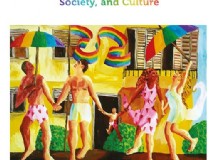- 1). Scan your photo with your scanner or download the photo from your digital camera. Save the photo as a JPEG image, the most commonly used file extension for pictures. Make sure to save it in a folder on your computer you will easily be able to find.
- 2). Open up your art software, such as Adobe Photoshop. Click "File" then click "Open." Locate the folder you saved the image file to, select the file and click "Open." The file will open up in your software.
- 3). Click "Image" from the top drop-down menu and then click on "Image Size" (depending on the program you are using, the option may be called something different, but it will have a title, similar to this selection). Make sure at the bottom of the window that has popped up, that the box next to "Constrain Proportion" is checked. The size will be measured in inches.
- 4). Click on the box next to "Height" and reduce the height of the image by whatever you wish to reduce the size by. For example, if your image is 10 inches in height and you want to make it four inches smaller, you need to type in "6." When you type in the new height, you should notice the width of the image automatically change.
- 5). Reduce the resolution of the image to 72 pixels if the image will be displayed on a website. Click in the box next to "Resolution" and enter the number in that box. The standard display resolution is 72 pixels on a computer screen.
- 6). Click "OK." The program will automatically resize the photo. Click "File" and then click "Save As." Save the file in the same folder as the last one, name it the same as the photo you started with only add "small" at the end of the file name.
SHARE