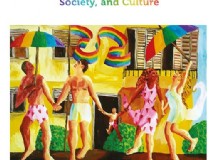Editors require pictures at 300 dpi saved as JPEG or TIFF.
It is frustrating to get photos rejected because they were not saved at a 300 dpi resolution.
Image editors are sometimes not really sure themselves about how is resolution correlated with paper size and don't realize that by simply changing the resolution they could make the photo good for print.
Dpi means dot per inch and can be easily confused with ppi, which means pixels per inch.
Dpi determines how many dots will appear on paper, while ppi refers to the number of pixels on the screen.
More dpi means more detail on prints and this is why most publications ask that the images are saved at at least 300 dpi.
However, a small picture saved at 300 dpi may have less details than a larger one saved at 150 dpi, so knowing the image size is also important.
Image size and dimensions.
Image size - either in centimeters, inches, or pixel number - indicates how large the photo will look on paper.
This together with dpi is the picture's resolution.
Resolution.
The resolution is an indicator of how detailed a printed photo will be at a certain image size.
Resizing pictures in Photoshop (tm).
Here is how to ensure your photos are saved accordingly to the editor's requirements.
You must first go carefully through the publication's guidelines.
Publications usually ask for 300 dpi photos.
Naturally, you want to save the pictures at 300 dpi at the largest dimensions you can.
In Adobe Photoshop (tm), you can do this by following a few simple steps: 1.
Open the picture.
2.
In the Image tab, click Resize and find the command called Image Size.
3.
Write down the height and width in pixels.
These will change automatically when you change the number dpi, but you need to change them back so that the photo doesn't look blurry.
4.
Type 300 in the Resolution box - this is the number of dpi.
5.
Change the picture back to its original pixel dimensions.
The photo will now have a smaller size in inches or centimeters.
These are the actual dimensions of the printed photo, so think about how it will look in the publication.
A picture that is to small may not be good for print, so be careful.
Other than that, you're all set.
All you need to do is send the photo to your editor.
Photoshop also has a Batch Processing feature that enables you to perform these changes for several images at once.
Some publications may be very specific about the format they want for their photos, so it's good to know what these formats are.
RAW - a format used mostly by digital SLR cameras.
The files are very large and usually can't be submitted directly to the publication.
However, if you're not a professional photographer, you are very unlikely to come across this problem.
JPEG or JPG is the most familiar format, used by most types of cameras, either consumer or "prosumer".
If you edit a JPEG image, part of the information is lost to allow the file to be compressed.
If you edit and save it several times it can become pixelated or look fuzzy.
This is why some publications require photos in TIFF or TIF formats.
TIFF files can be saved and re-saved a lot of times with no information loss.
They are generally larger than JPEG files.
PhotShop (tm) allows you to convert JPEG images to TIF and vice versa from the Save As command.
What is important to remember is that there are two components of resolution, image size and dpi.
This will ensure you will save your pictures correctly.
It is frustrating to get photos rejected because they were not saved at a 300 dpi resolution.
Image editors are sometimes not really sure themselves about how is resolution correlated with paper size and don't realize that by simply changing the resolution they could make the photo good for print.
Dpi means dot per inch and can be easily confused with ppi, which means pixels per inch.
Dpi determines how many dots will appear on paper, while ppi refers to the number of pixels on the screen.
More dpi means more detail on prints and this is why most publications ask that the images are saved at at least 300 dpi.
However, a small picture saved at 300 dpi may have less details than a larger one saved at 150 dpi, so knowing the image size is also important.
Image size and dimensions.
Image size - either in centimeters, inches, or pixel number - indicates how large the photo will look on paper.
This together with dpi is the picture's resolution.
Resolution.
The resolution is an indicator of how detailed a printed photo will be at a certain image size.
Resizing pictures in Photoshop (tm).
Here is how to ensure your photos are saved accordingly to the editor's requirements.
You must first go carefully through the publication's guidelines.
Publications usually ask for 300 dpi photos.
Naturally, you want to save the pictures at 300 dpi at the largest dimensions you can.
In Adobe Photoshop (tm), you can do this by following a few simple steps: 1.
Open the picture.
2.
In the Image tab, click Resize and find the command called Image Size.
3.
Write down the height and width in pixels.
These will change automatically when you change the number dpi, but you need to change them back so that the photo doesn't look blurry.
4.
Type 300 in the Resolution box - this is the number of dpi.
5.
Change the picture back to its original pixel dimensions.
The photo will now have a smaller size in inches or centimeters.
These are the actual dimensions of the printed photo, so think about how it will look in the publication.
A picture that is to small may not be good for print, so be careful.
Other than that, you're all set.
All you need to do is send the photo to your editor.
Photoshop also has a Batch Processing feature that enables you to perform these changes for several images at once.
Some publications may be very specific about the format they want for their photos, so it's good to know what these formats are.
RAW - a format used mostly by digital SLR cameras.
The files are very large and usually can't be submitted directly to the publication.
However, if you're not a professional photographer, you are very unlikely to come across this problem.
JPEG or JPG is the most familiar format, used by most types of cameras, either consumer or "prosumer".
If you edit a JPEG image, part of the information is lost to allow the file to be compressed.
If you edit and save it several times it can become pixelated or look fuzzy.
This is why some publications require photos in TIFF or TIF formats.
TIFF files can be saved and re-saved a lot of times with no information loss.
They are generally larger than JPEG files.
PhotShop (tm) allows you to convert JPEG images to TIF and vice versa from the Save As command.
What is important to remember is that there are two components of resolution, image size and dpi.
This will ensure you will save your pictures correctly.
SHARE