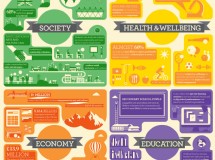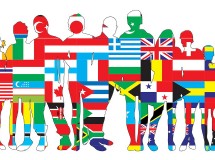- 1). Open "Team Fortress 2" by double-clicking its icon.
- 2). Start a match and wait for combat to begin.
- 3). Press "Escape" and load the "Options" menu. Click "Advanced" and hit the check box next to "Enable Developer Console."
- 4). Exit the "Options" menu and open the console by pressing the tilde (~) key.
- 5). Type "record demoname" and hit "Enter." You can replace "demoname" with the filename of your choice.
- 6). Open the console again and type "stop" to end the recording. This creates a simple video demo.
- 7). Exit the match and open the "Team Fortress 2" options menu. Choose the settings at which you want to record your video, then save and exit.
- 8). Open the game console and type "sv_cheats 1" and hit "Enter," then "host_framerate 30" to lock in your frame rate.
- 9). Load your recorded demo by typing "playdemo demoname" into the console.
- 10
Type "startmovie videofilename avi" to record your captured video to a file. You can change "videofilename" to whatever text you'd like. - 11
Type "endmovie" to finish recording. You can find the file in the "Team Fortress 2" file on your hard drive, usually somewhere like "C:\Program Files\Steam\SteamApps\Username\Team Fortress 2."
SHARE