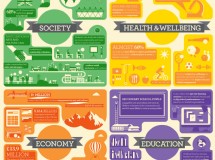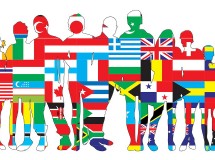- 1). Remove the battery and memory stick from your PSP. Insert the Magic Memory Stick and Pandora battery into the PSP. The PSP will turn on automatically. Press the "X" button two times to install custom firmware into the PSP. Press "X" again to power down the device. Reinsert the normal battery and memory stick. Turn the PSP back on.
- 2). Insert your UMD PSP game into the PSP drive on the rear. Press the "Select" button and select "USB Device" until it reads "UMD Drive." Connect your PSP to your computer with the USB cable, and a window will appear on your computer. Select "View files" and you will see a single file. This is the ISO file from your UMD game.
- 3). Right-click the ISO file and click "Copy." Right-click your computer desktop and click "Paste" to transfer a copy of the ISO file to your computer. Press the "O" button to safely disconnect the PSP from your computer.
- 4). Press the "Select" button again and change the "USB Device" back to "Memory Stick." Reconnect your PSP to your computer and, once again, a window will appear on the computer. Select "View Files," and this time you will see all the files and folders on the PSP memory stick.
- 5). Right-click the ISO file that you copied to your computer and click "Copy." Right-click the "ISO" folder on the PSP memory stick and click "Paste" to transfer the ISO to your PSP memory stick. Safely disconnect the PSP from your computer after the transfer completes.
- 6). Remove the UMD disk from the PSP and browse through the PSP main menu and into the PSP game section. You will see your game that you just installed onto the memory stick. Select it with the "X" button to play.
SHARE