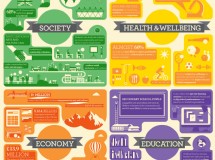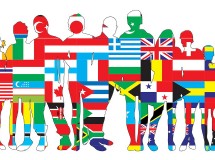- 1). Check that your disk is not scratched or dirty. If it is, wipe it gently with a cloth to remove any smudges. If this is a new disk, you can return it to the store where you purchased it for a working disk. Otherwise, consider calling the company for a replacement disk. It will likely cost you a small sum, but it will be less than buying a new copy of the game.
- 2). Ensure that your system meets the game's minimum requirements. Visit System Requirements Lab to use their "Can You Run It?" program. Type "Call of Duty 4" into the search box, and click "Can you run it." The program will show you very clearly where your computer's capabilities are in comparison to the game's requirements. Sometimes, even if a game runs fine at first, it might start to lag later, especially if your system is hovering at the minimum requirements.
- 3). Update your drivers. Graphics drivers, in particular, are often updated every few months, and outdated ones can cause a game that was running fine to start glitching. Visit your graphics card company's website--often a company such as NVIDIA or ATI--and find their drivers section. Download and install the latest update for your graphics card. If you don't know what graphics card you have, find out by going to your computer's start menu, selecting "Run," typing in "dxdiag" and pressing "OK." All of your computer's information is displayed here.
- 4). Purchase more RAM. If your computer is barely meeting the minimum required memory to run the game, this could be causing your troubles, especially if you have installed other games in the meantime. Many retailers sell RAM, both online and in stores. Just be sure to purchase RAM that is compatible with your computer.
- 5). Reinstall the game. If nothing else is working, uninstalling and completely reinstalling the game might help.
SHARE