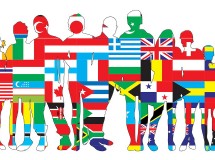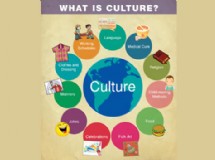- 1). Click the "History" menu in your browser, and then click "Show All History." You should see your browsing history.
- 2). Type "Dogpile" (without quotes) in the search box in the top right corner. Safari displays your entire Dogpile search history.
- 3). Scroll down your Dogpile search history. If you want to view a specific search, double-click it.
- 1). Click the 'History" menu in your browser and click "Show All History."
- 2). Select the date you want to view history for, type "Dogpile" (without quotes) in the search box, and then press "Enter." Firefox displays your Dogpile search history.
- 3). Scroll down your Dogpile search history and double-click the entry you want to view.
- 1). Click the "Favorites" button in your browser, and then click "History" to display your browsing history.
- 2). Select the day you want to display history for, and then type "Dogpile" (without quotes) in the search box to display your Dogpile searches.
- 3). Scroll through your Dogpile searches and click the entry you want to view.
- 1). Go to Dogpile (or click the Resources link).
- 2). Click the "Preferences" link to launch the search engine's preferences screen.
- 3). Scroll down to the "Recent Searches," and then select "Recent Searches On" under "Track and display your 15 most recent searches."
- 4). Click "Save Settings." Dogpile tracks your recent history.
- 5). Type your searches in the search box. In the right pane, you should see your recent searches.
Safari Users
Firefox
Internet Explorer
Dogpile
SHARE