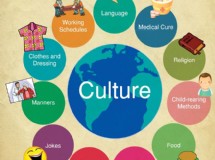After Effects continues to get smarter, friendlier, and place nice with it's neighbors.
The release of CS5 this June has many new features.
On the street you might hear of After Effects and Cinema 4D as the 'dynamic duo' but one of After Effects coolest effects, and most clever business moves, is incorporating top software applications into it's family.
There are many but we're going to look at Keylight which technically joined After Effects with its CS3 release.
What can I say.
Keying is cool.
Whenever you see amazing backdrops and actors in places they couldn't possibly be, it's because they aren't.
They did their filming in a safe, boring studio in Hollywood and the special effects team placed them in Tibet.
Of course you see the same thing every morning when your weatherman stands in front of the national weather map, pointing out areas of interest and explaining where they are moving.
Chroma keying makes it possible and while After Effects CS5 provides several keying effects, Keylite get's high numbers for ease of use, depth of development if you want to push it's limits.
You can practically get a great key on your first go out of the box with very little preparation, so let's 'make a key'.
We know we will need a backdrop that is a nice contrast for our skin.
This common 'greenscreen' is simply because it presents a nice contrast for people.
You can use a different color and you can be creative if you don't have any studio props.
You simply want the backdrop behind you to be the pure color you will use for keying.
It's OK to drape a colored sheet over vertical supports but the next consideration after your color is a nice smooth texture.
If you think about it, you want the keying software to blend with this color and texture.
Practicing by yourself is also a great way to get started and a great way to practice.
Set up your 'studio', place your sheet or chroma cloth with appropriate distance from you camera.
If you have a remote for your camera/camcorder, all the better.
Take a simple shot.
Talk about something you like, perhaps something you want to add to your blog for about a minute.
This is just a practice shoot but get enough time to experiment with the software.
Begin by creating a garbage matte, in this case, around yourself if you made a movie and you are the subject.
This will let you take advantage of the masking effects when you key.
When you create a mask, using the pen tool, for example, you will end up with an image of you, in your movie with a border that shows the chroma cloth color behind.
Now simply choose the Keylight effect from 'Effect->Keying->Keylight'.
Click the color band on the 'Screen Color' option, use the eyedropper tool to sample the color of the cloth behind you and, bam! You should instantly have a key.
It really is that easy.
Now what I like to do is, since we created a mask, it is very easy to move the mask, with you and your movie inside.
You can experiment with placing 'you' in different places in the backdrop.
Click on the mask object itself (not it's path), and simply move it around on the stage experimenting with different backdrops and effects, like the weatherman! You can now add a different movie to your composition and see that you overlay.
You can place yourself on the hood of the car riding down the road, or at the top of the hill you are climbing because, you used a mask and now have the ability to move this 'masked' content, wherever you like! Keylight offers more fine tuning and we can use their more advanced tools to get a cleaner key and to deal with issues when your first take is a bit rough but for getting started and experimenting, simply use a strong color backdrop, a rough mask around your movie, and you will be able to create a key in one step with Keylight.
Pretty cool.
The release of CS5 this June has many new features.
On the street you might hear of After Effects and Cinema 4D as the 'dynamic duo' but one of After Effects coolest effects, and most clever business moves, is incorporating top software applications into it's family.
There are many but we're going to look at Keylight which technically joined After Effects with its CS3 release.
What can I say.
Keying is cool.
Whenever you see amazing backdrops and actors in places they couldn't possibly be, it's because they aren't.
They did their filming in a safe, boring studio in Hollywood and the special effects team placed them in Tibet.
Of course you see the same thing every morning when your weatherman stands in front of the national weather map, pointing out areas of interest and explaining where they are moving.
Chroma keying makes it possible and while After Effects CS5 provides several keying effects, Keylite get's high numbers for ease of use, depth of development if you want to push it's limits.
You can practically get a great key on your first go out of the box with very little preparation, so let's 'make a key'.
We know we will need a backdrop that is a nice contrast for our skin.
This common 'greenscreen' is simply because it presents a nice contrast for people.
You can use a different color and you can be creative if you don't have any studio props.
You simply want the backdrop behind you to be the pure color you will use for keying.
It's OK to drape a colored sheet over vertical supports but the next consideration after your color is a nice smooth texture.
If you think about it, you want the keying software to blend with this color and texture.
Practicing by yourself is also a great way to get started and a great way to practice.
Set up your 'studio', place your sheet or chroma cloth with appropriate distance from you camera.
If you have a remote for your camera/camcorder, all the better.
Take a simple shot.
Talk about something you like, perhaps something you want to add to your blog for about a minute.
This is just a practice shoot but get enough time to experiment with the software.
Begin by creating a garbage matte, in this case, around yourself if you made a movie and you are the subject.
This will let you take advantage of the masking effects when you key.
When you create a mask, using the pen tool, for example, you will end up with an image of you, in your movie with a border that shows the chroma cloth color behind.
Now simply choose the Keylight effect from 'Effect->Keying->Keylight'.
Click the color band on the 'Screen Color' option, use the eyedropper tool to sample the color of the cloth behind you and, bam! You should instantly have a key.
It really is that easy.
Now what I like to do is, since we created a mask, it is very easy to move the mask, with you and your movie inside.
You can experiment with placing 'you' in different places in the backdrop.
Click on the mask object itself (not it's path), and simply move it around on the stage experimenting with different backdrops and effects, like the weatherman! You can now add a different movie to your composition and see that you overlay.
You can place yourself on the hood of the car riding down the road, or at the top of the hill you are climbing because, you used a mask and now have the ability to move this 'masked' content, wherever you like! Keylight offers more fine tuning and we can use their more advanced tools to get a cleaner key and to deal with issues when your first take is a bit rough but for getting started and experimenting, simply use a strong color backdrop, a rough mask around your movie, and you will be able to create a key in one step with Keylight.
Pretty cool.
SHARE